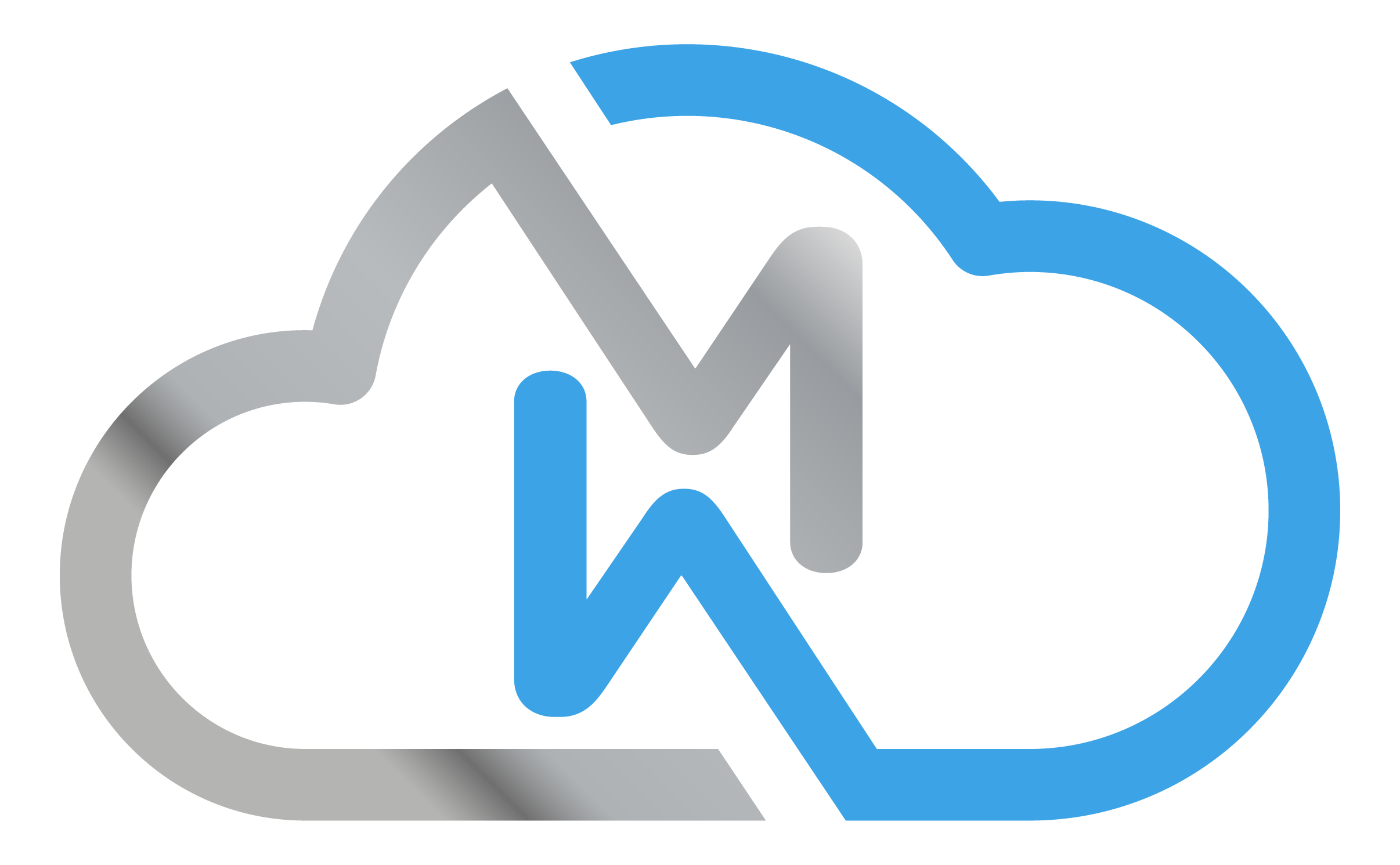User Management
The VPN Gateway User Management functionality allows you to create, edit, and control users who will have access to VPN gateways. Each user has unique credentials and can be linked to a specific gateway.
➕ Adding a New User
To create a new VPN user:
- Click the Add User button.
- Fill in the required fields:
- Username: will be used for VPN authentication.
- Email Address: used for sending credentials and notifications.
- Password and Password Confirmation: password used for VPN authentication.
- VPN Gateway: select which gateway this user will have access to.
- User Status: set as Active or Inactive.
- Check the Send credentials by email option if you want the information to be automatically sent to the user.
- Click Add User.
🛠️ Editing a User
In the user listing, click on the actions menu and select Edit User to modify user data, such as name, email, or associated gateway.
🔐 Resetting Password
To change a user's password:
- Access the actions menu and select Reset Password.
- A new password will be generated automatically (or you can enter it manually).
- Check the Send new password by email option if you want the user to receive the new password.
- Click Reset Password.
⚠️ The user must use the new password to authenticate to the VPN.
📧 Resending Credentials
To resend credentials to the user:
- Select Resend Credentials from the actions menu.
- The system will send a package containing:
- Username
- Current password (unchanged)
- VPN connection profile (
.ovpn) - Installation instructions for different operating systems
- Confirm by clicking Send Credentials.
⛔ Deactivating a User
To temporarily revoke a user's access:
- Click Deactivate User in the actions menu.
- Confirm the operation. This will change the user's status to Inactive.
- The user will be disconnected immediately if they have an active VPN connection.
🗑️ Deleting a User
To permanently remove a user:
- Select Delete User from the actions menu.
- Confirm the deletion. VPN access will be revoked immediately and the action cannot be undone.
🔄 Pending Changes
Whenever there are user modifications, they will appear as Pending Changes associated with each gateway.
To apply:
- Click Apply Changes.
- The configurations will be propagated to the corresponding VPN gateway.
📋 Filters and Table Information
In the user listing, you can:
- Filter by Gateway to facilitate viewing.
- View columns such as:
- Username
- Gateway
- Status (Active/Inactive)
- Creation Date
✅ Best Practices
- Revoke access for inactive users or former employees.
- Use strong passwords for VPN authentication.
- Keep contact information updated to ensure correct credential delivery.