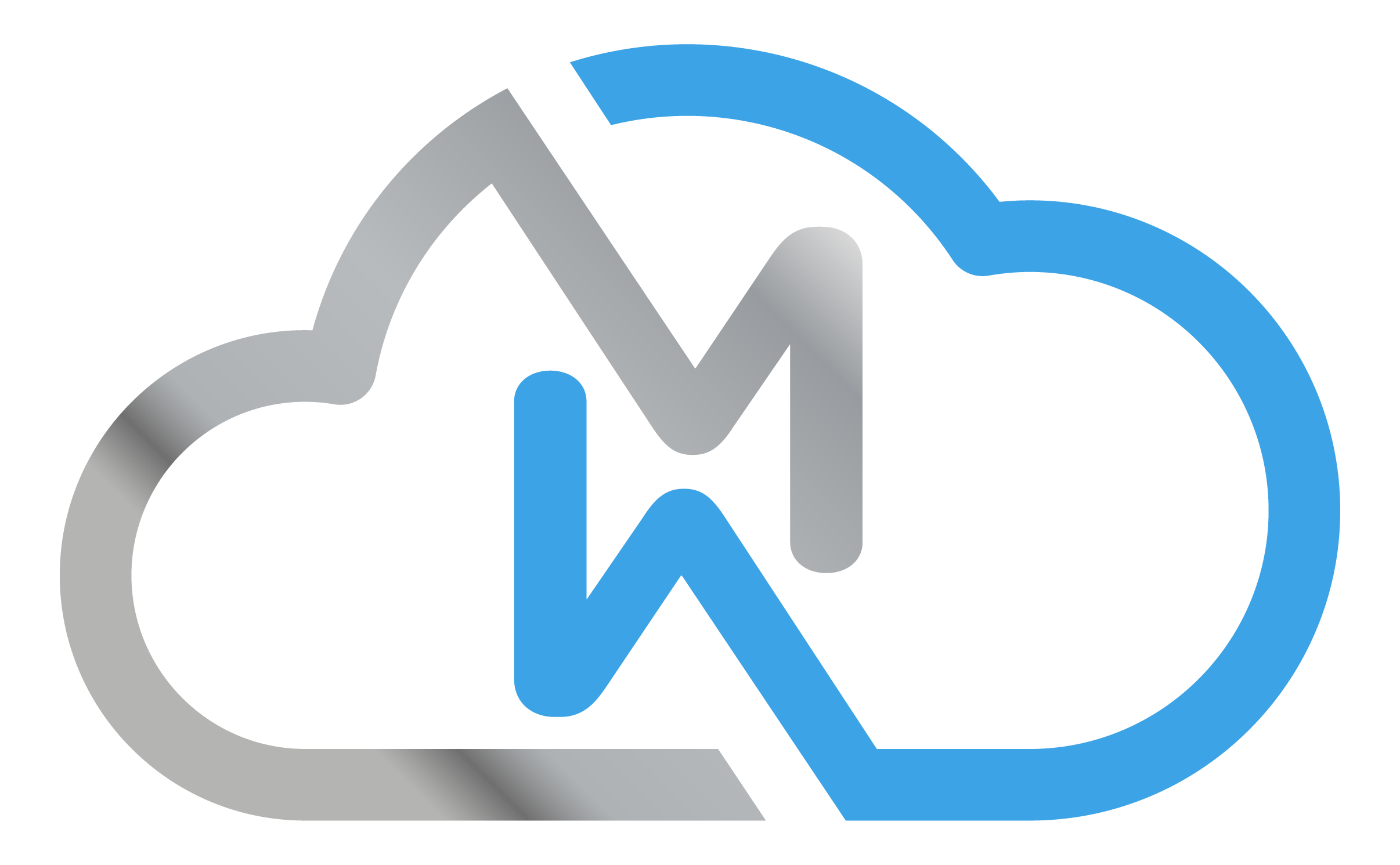VPN Gateway Monitoring
Complete guide to monitor and track your VPN Gateway performance.
The VPN Gateway Monitoring functionality allows you to monitor in real-time the status, usage, and active connections of your VPN gateway. To access the monitoring panel:
- Go to the VPN Gateway page.
- In the gateway listing, click the actions button (three dots icon).
- Select the View Details option.
📡 Gateway Information
This section displays the basic data of the selected gateway:
- Gateway Name: identification assigned at the time of contracting.
- Protocol: protocol used in the VPN (e.g., UDP).
- Default Gateway: indicates whether this gateway is acting as the default gateway of the VPC.
🌐 Network Configuration
Information about the VPN network configuration associated with the gateway:
- Public IP: IP used for client connections.
- Private IP: reserved for VPC integration (if applicable).
- VPN Network: IP range assigned to connected users.
- Push Route Network: internal networks announced via VPN to connected clients.
🖥️ Virtual Machine Information
Details about the virtual instance hosting the VPN gateway:
- Resources: number of CPU cores and amount of allocated memory.
- Datacenter: location of the datacenter where the gateway is provisioned.
- Product Plan: contracted plan (e.g., VPN Gateway 1G).
📊 Connection Statistics
Real-time data about VPN usage:
- Connected Users: current number of users with active sessions.
- Total Traffic: total volume of data trafficked (upload + download).
- Average Duration: average connection time of current sessions.
- Last Update: time of the last panel data update.
The update is done automatically every 60 seconds.
👥 Connected Users
Table with details of each currently connected user:
- Username: VPN client identifier.
- Real IP: client's origin IP address and port.
- Virtual IP: IP assigned to the client within the VPN network.
- Connected Since: session start time.
- Duration: elapsed time of the active connection.
- Traffic: data sent and received in the current session.
🕒 Timestamps
Additional information about the user session:
- Created: date and time when the VPN user was created.
- Updated: last time the session data was updated.
🔄 Automatic Update
The monitoring panel is automatically updated every 60 seconds, ensuring real-time data for operation monitoring.